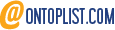Installing Windows 7 without using a DVD or USB -tricks 2012
Installing Windows 7 without using a DVD or USB
You all may be knowing the installation process of Windows 7.It requires boot media like a DVD or USB key, use the Windows 7 installer, require you to upgrade or replace your existing Windows 7 installation, etc..
But here is a way to install windows 7 without using DVD or USB devices:-
The only hard requirement is that you be running Windows 7 or Vista. We need to make room for the new Windows 7 install so we start by running DISKPART.
So open Start, type diskpart and press Enter.
Quote:
| Microsoft DiskPart version 6.1.7100 Copyright (C) 1999-2008 Microsoft Corporation. On computer: ORION7 DISKPART> lis vol Volume ### Ltr Label Fs Type Size Status Info ---------- --- ----------- ----- ---------- ------- --------- -------- Volume 0 F DVD-ROM 0 B No Media Volume 1 E DVD-ROM 0 B No Media Volume 2 C 7 NTFS Partition 16 GB Healthy System Volume 3 D Data NTFS Partition 263 GB Healthy Volume 4 G Removable 0 B No Media DISKPART> sel vol 3 Volume 3 is the selected volume. DISKPART> shr minimum=10240 desired=16384 DiskPart successfully shrunk the volume by: 16 GB DISKPART> cre par pri DiskPart succeeded in creating the specified partition. DISKPART> for fs=ntfs quick label="7new" 100 percent completed DiskPart successfully formatted the volume. DISKPART> ass DiskPart successfully assigned the drive letter or mount point. DISKPART> act DiskPart marked the current partition as active. DISKPART> lis vol Volume ### Ltr Label Fs Type Size Status Info ---------- --- ----------- ----- ---------- ------- --------- -------- Volume 0 F DVD-ROM 0 B No Media Volume 1 E DVD-ROM 0 B No Media Volume 2 C 7 NTFS Partition 16 GB Healthy System Volume 3 D Data NTFS Partition 247 GB Healthy Volume 4 G Removable 0 B No Media * Volume 5 H 7new NTFS Partition 15 GB Healthy DISKPART> exi |
Quote:
| D:\Mike\Desktop\work>imagex /apply e:\sources\install.wim 5 h:\ ImageX Tool for Windows Copyright (C) Microsoft Corp. All rights reserved. [ 100% ] Applying progress Successfully applied image. Total elapsed time: 7 min 8 sec D:\Mike\Desktop\work>h:\windows\system32\bcdboot h:\windows Boot files successfully created. |
Quote:
| Microsoft DiskPart version 6.1.7100 Copyright (C) 1999-2008 Microsoft Corporation. On computer: ORION7 DISKPART> lis vol Volume ### Ltr Label Fs Type Size Status Info ---------- --- ----------- ----- ---------- ------- --------- -------- Volume 0 F DVD-ROM 0 B No Media Volume 1 E GRC1CULFRER UDF DVD-ROM 2413 MB Healthy Volume 2 C 7 NTFS Partition 16 GB Healthy System Volume 3 D Data NTFS Partition 247 GB Healthy Volume 4 H NTFS Partition 15 GB Healthy Volume 5 G Removable 0 B No Media DISKPART> sel vol 2 Volume 2 is the selected volume. DISKPART> act DiskPart marked the current partition as active. DISKPART> exi |
Re: Installing Windows 7 without using a DVD or USB
You can do it in this way as well:-
1. Download the Windows 7 ISO files from Microsoft.
2. Download and install Virtual Clone Drive
3. Go to the directory where you have saved Windows 7 ISO file. Right-click on the ISO file, select Open with and then select “Mount files with Virtual Clone Drive” to mount your ISO file.
4. Go back to Computer and then double-click on the Virtual Clone Drive icon to start Windows 7 installation process.
Thats it..you are installing Windows 7 without a DVD or USB drive. From here, follow the normal Windows 7 installation procedure to finish the installation. Windows may restart during the install process. Worry not, everything will go fine.
1. Download the Windows 7 ISO files from Microsoft.
2. Download and install Virtual Clone Drive
3. Go to the directory where you have saved Windows 7 ISO file. Right-click on the ISO file, select Open with and then select “Mount files with Virtual Clone Drive” to mount your ISO file.
4. Go back to Computer and then double-click on the Virtual Clone Drive icon to start Windows 7 installation process.
Thats it..you are installing Windows 7 without a DVD or USB drive. From here, follow the normal Windows 7 installation procedure to finish the installation. Windows may restart during the install process. Worry not, everything will go fine.